Are you ready to level up and craft your own exceptional child themes? The GeoDirectory Framework (GDF) is your starting point. Pair GDF with the GeoDirectory plugin to create a comprehensive WordPress directory theme, or use GDF as a standalone solution – the choice is yours.
Crafting child themes has never been easier, thanks to the robust foundation provided by the GeoDirectory Framework. Simply enable or disable specific sections, then style virtually any aspect of your website from the Framework Options Page.
To give you a head start, we’ve developed a range of child themes ourselves, which we’ll be releasing soon.
Responsive Design: GeoDirectory Framework boasts 100% responsiveness, seamlessly adapting to any device and screen resolution. Even your website menus automatically adjust to the mobile viewing experience.
Customizer Integration: GDF is fully Customizer-friendly, allowing you to swiftly style your website on the fly. Navigate to the WordPress Customizer to modify settings and preview your changes live.
GeoDirectory Framework Pages: The GDF layout was meticulously crafted to work harmoniously with the GeoDirectory plugin, ensuring that every plugin page looks great right out of the box. However, you can easily customize the look and feel of your pages either through the WordPress Customizer or the built-in options pages – all without the need to tinker with complex code.
Feeling adventurous? We recommend avoiding direct edits to plugin files. If you wish to tweak the plugin templates, simply copy them from wp-content/plugins/GeoDirectory/templates to a folder named “geodirectory” in your child theme directory and make your adjustments there. You can also add custom CSS to the child theme’s style.css file.
GeoDirectory Framework Main Options Page: Tailor your site’s layout right from the GDF Options interface. Choose between a fluid or fixed-width design. You can also independently edit the top section of the homepage, typically housing the map.
GeoDirectory Framework Header Options Page:
Navigate to this page in the GDF Options interface to configure header elements, including:
- Site Logo
- Site Logo Margins
- Site Title Text
- Tagline Text Color
- Header Background
- Header Gradient Color Option
- Menu Font
- Menu Background Color
- Menu Gradient Color Option
- Sub Menu Background Color
- Sub Menu Border Color
- Menu Border Option
- Menu Button Border Option
- Menu Border Radius
You can also set options here for the Admin Bar and Mobile view.
GeoDirectory Framework Body Options Page:
Visit the Body Options page to customize elements outside the header, such as:
- Body Background
- Body Gradient Color Option
- Content Background Color
- Sidebar Background Color
- Button Color
- Button Hover Color
- Body Font
- Links Color Option
- Menu Gradient Color Option
- Body h1 Font
- Body h2 Font
- Menu Border Option
- Body h3 Font
GeoDirectory Framework Footer Options Page:
Tailor the elements in your website’s footer using the Footer Options page:
- Footer Background
- Footer Gradient Color Option
- Footer Text Color
- Sidebar Background Color
- Enable Footer Widget Areas
- Button Hover Color
- Copyright Text



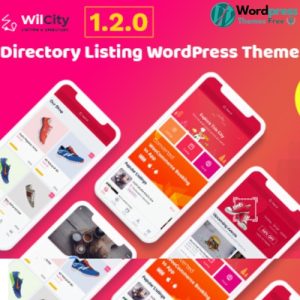

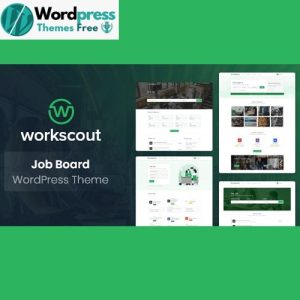
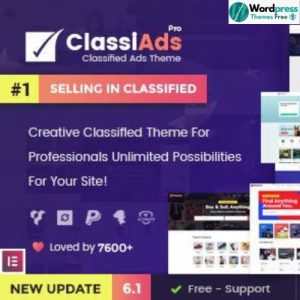
There are no reviews yet.